# PWA release (optional)
REMARKS
- PWA and service workers are advanced topics
- We will not discuss the theory behind these techniques in detail
- This chapter will only give a brief introduction, and we will try to explain the underlying principles by showing you a practical example of a PWA
# What is a PWA?
- A Progressive Web App (aka PWA) is a Web App which combines the best features of the Web and Native Apps
- PWA's cache the content of the website locally, so they are fully accessible even when you lost your internet connection
- PWA's are also installable on mobile devices and on desktop devices (with Chromium-based browsers)
# PWA vs native apps
| FEATURE | PWA | NATIVE APP |
|---|---|---|
| Functions offline | ||
| Accessible from the home screen | ||
| No download required | ||
| Bypass the App/Play store | ||
| One codebase | ||
| Requires no updates | ||
| Push notifications | ||
| Device integrated API's | limited access (opens new window) | full access |
# PWA requirements
- To make the website installable as a PWA, you need:
- A web manifest file (the realfavicon script already made this for us) with the correct fields (opens new window)
- The website must be served from a secure (https) connection (http://localhost is also possible)
- Must have an icon to represent the app on the device (is present in the manifest file)
- A service worker to allow the app to work offline
- Only the service worker is missing to transform our "normal" (production release) website into a PWA
# Add To Home Screen (A2HS)
# For mobile
- Mobile browsers implemented an Add To Home Screen (aka A2HS) feature that takes the information from the app's web manifest file
- This only works if the app meets all the necessary requirements, as described above
- The Add to home screen pops up automatically when you stay for at least 30 seconds on the page
- Open this course website (or scan the QR code (opens new window)) on your mobile device and look what happens after 30 seconds ...
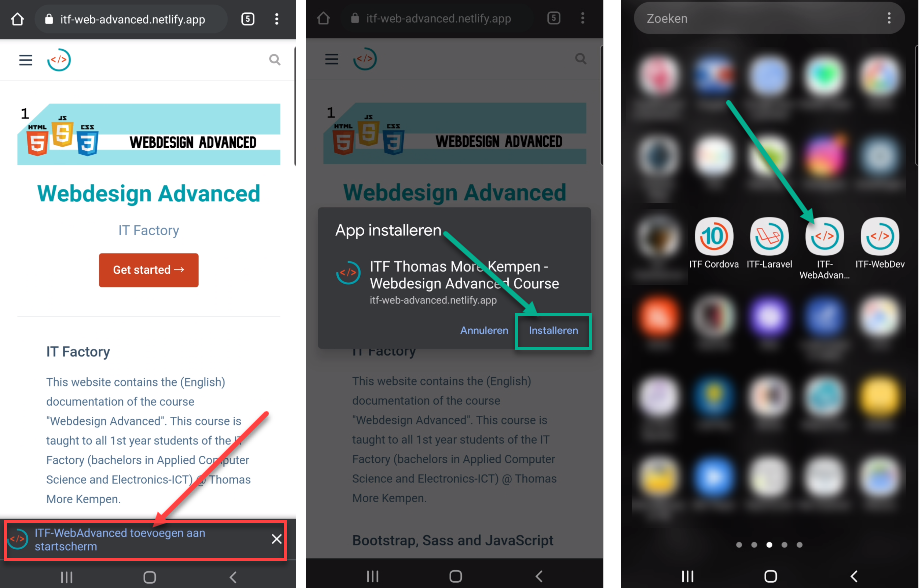
- If you canceled the installation, you only get a new pop-up after 90 days!
- But no worry, you can always install the app from the menu (the dree dots) in the top right corner of your mobile browser
# For Desktop
- On your Chromium-based desktop browser there is no pop-up to install the app
- You will find an "install" icon at the right in the address bar
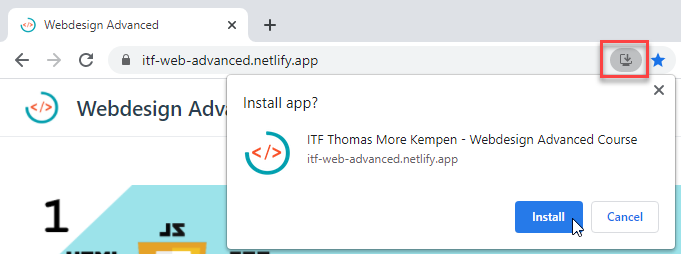
- Go to chrome://apps to uninstall the app
# What is a service worker?
- As indicated in the requirements, the only thing missing is a service worker, but what does a service worker do?
- A service worker is written in JavaScript but works independently of the main browser thread
- The service worker is a proxy that lives between your website and the operating system
- The main purposes of the service worker are:
- synchronize data in the background
- intercept network requests and receive updates
- receive push notifications
# How do PWA's work?
# How it works in theory

- The browser checks (in the background) if the service worker has been updated
- An update is available?
- no: stop here and serve the cached version of the website
- yes: start with serving the cached version of the website but also download the new service worker in the background; after the new service worker is ready for installation, go to step 3
- Show a notification inside the browser that there's a new service worker ready to be installed
- user doesn't accept the notification: the update will be installed after the user closes the browser window and starts it up again
- user accepts the notification: go to stap 4
- The new, updated service worker gets installed and after that the page is reloaded
# Example
- Let's show this in a real live example and take this course website as a starting point
- Open this site in another browser (so that you can read the rest of this page)
- Open the homepage (opens new window) in Chrome
- Open DevTools in Chrome, and go to the Application tab to remove the already running service worker:
- Remove the cached files from the Cache Storage

- Unregister the service worker from the Service Workers

- Remove the cached files from the Cache Storage
- Reload the page
- The first time you open a PWA, the service worker is installed automatically and starts caching (downloading) ALL the files from the website and store them in the Cache Storage
- Go offline, reload the homepage and browse to a different page on the website to see how the caching works

- Go back online
- Wait until your teacher changed something on the homepage and pushed it to GitHub
- Reload the homepage
- We are now at step 2 in the illustration of the previous section
- The new service worker (with the orange dot) is available for installation, and the user gets a notification to install it

- Click on Refresh
- The service worker will be installed (step 3) and the page is reloaded (step 4)
- All the changed files are cached again in the background

# Install the service worker with Gulp
- We only have to add two extra tasks to the previous
buildtask to install a service worker - Our new build script
build:pwa(line 1) will look like this:
gulp.task('build:pwa', gulp.series('clean', 'copy', 'generate-favicon', 'inject-favicon-markup', , 'concatSW', 'service-worker', 'minify')); gulp.task('build', gulp.series('clean', 'copy', 'generate-favicon', 'inject-favicon-markup', 'minify'));Copied!
1
2
2
task 5: concatSW
result after task 5
task 6: service-worker
result after task 6
- Package used: gulp-concat (opens new window)
- This task appends the file dist/js/serviceWorker/serviceWorker.js to the end of the file dist/js/app.js
const concat = require('gulp-concat'); ... // Concat sw script to app.js gulp.task('concatSW', () => { return gulp .src(['./dist/js/app.js', './dist/js/serviceWorker/serviceWorker.js']) .pipe(concat('app.js')) .pipe(gulp.dest('./dist/js')); });Copied!
1
2
3
4
5
6
7
8
9
2
3
4
5
6
7
8
9
TIPS
- You can make the
service-workertask a lot smaller by pre-caching all the files from your website (like we do in this course)- The disadvantage is that it takes up more memory on your (mobile) device
// Build service worker logic gulp.task('service-worker', () => { return workboxBuild.generateSW({ globDirectory: './dist', swDest: './dist/sw.js', globPatterns: ['**/*.*'] });Copied!
1
2
3
4
5
6
7
2
3
4
5
6
7
- To integrate this service worker into your own project, you only have to copy the two Gulp tasks and the file src/js/serviceWorker/serviceWorker.js
# Hosting
- Let's update our hosting again
- Every time (except the first time) you publish a new version on your hosting, you get a conform notification that there is a new version available
- When you only visited the homepage, the tree images on this page are cached
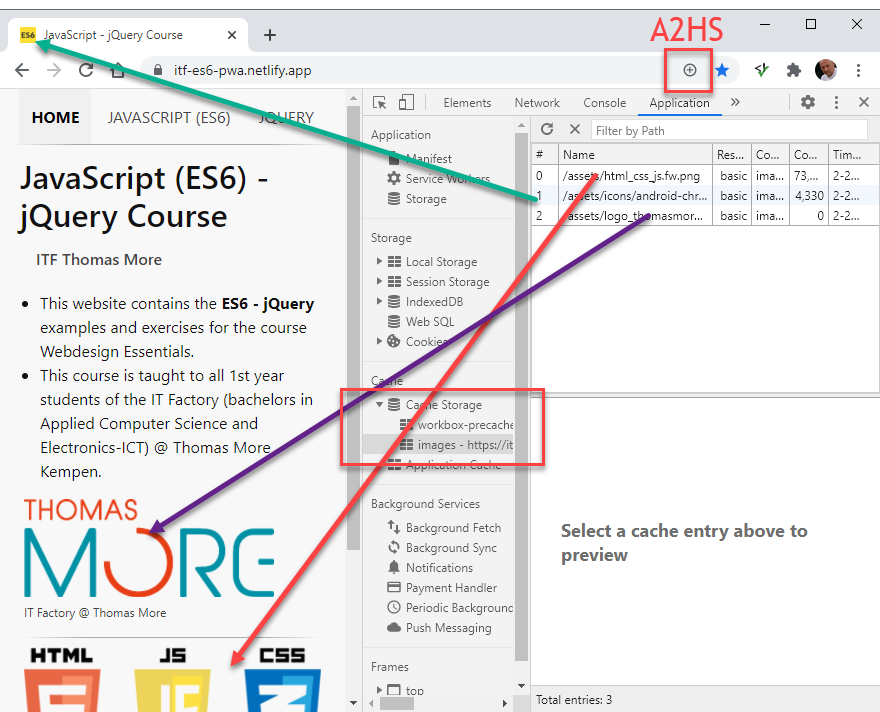
# FTP hosting
- Run the build task
build:pwaevery time want to publish a new version of your PWA - Delete all content inside the root folder of your hosting
- Upload the content of the dist folder (not the content of the src folder!) to the root of your hosting
# Netlify hosting
- Go to your website settings on Netlify and update the build settings:
- Replace the Build command with
gulp build:pwaor withnpm run build:pwa

- Replace the Build command with
- Every time you push a modified version of your website to GitHub, Netlify will automatically pick this up and publish the updated PWA version on your hosting
# Lighthouse report
- Let's perform a new audit to see how our PWA scores this time

READING TIPS