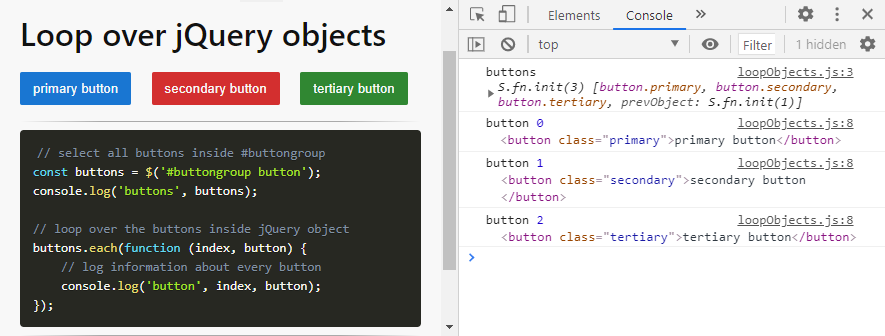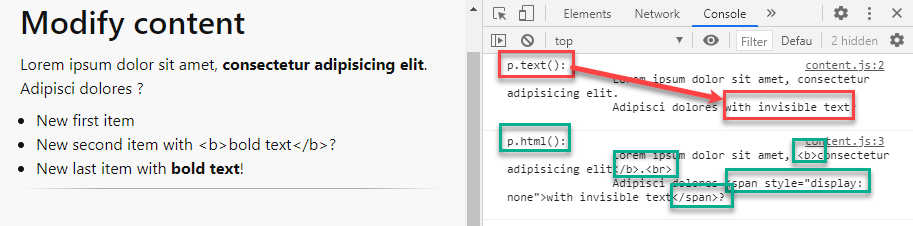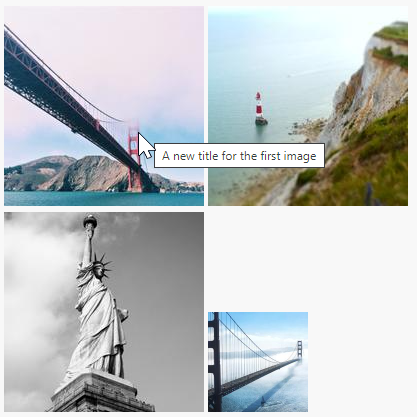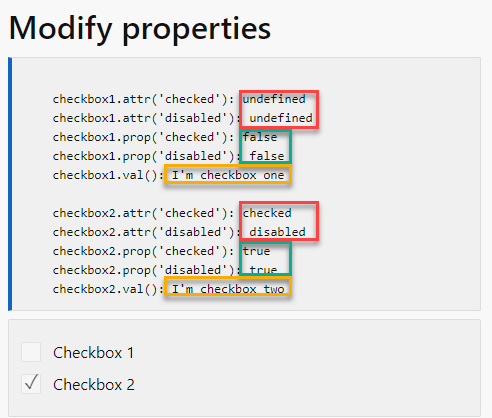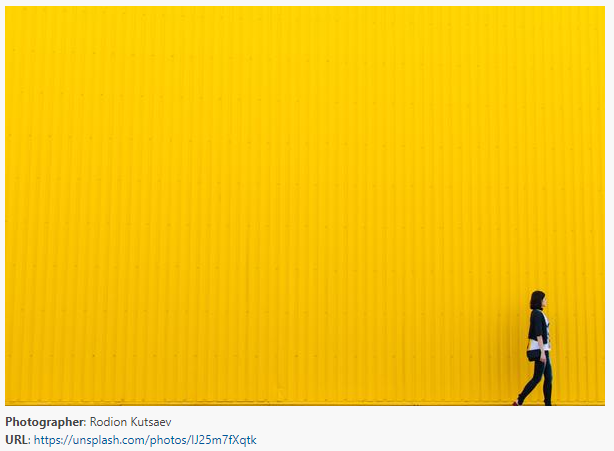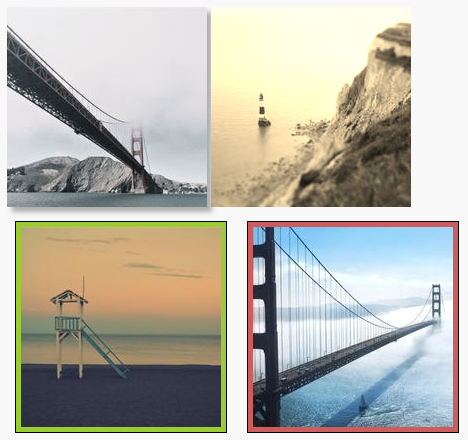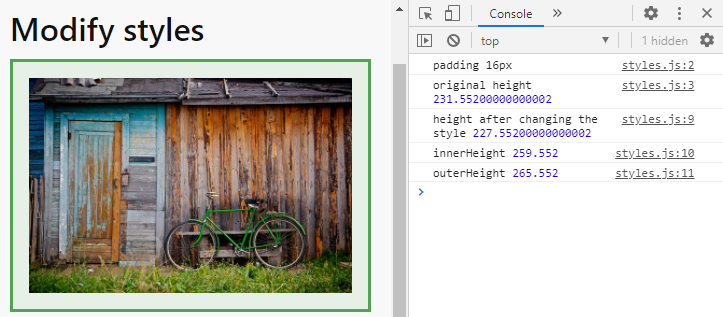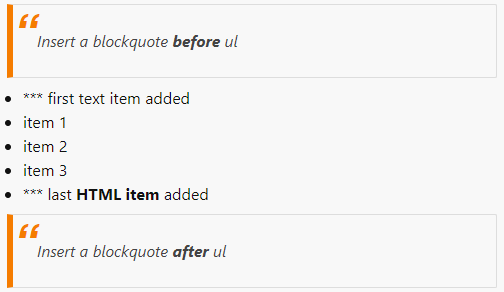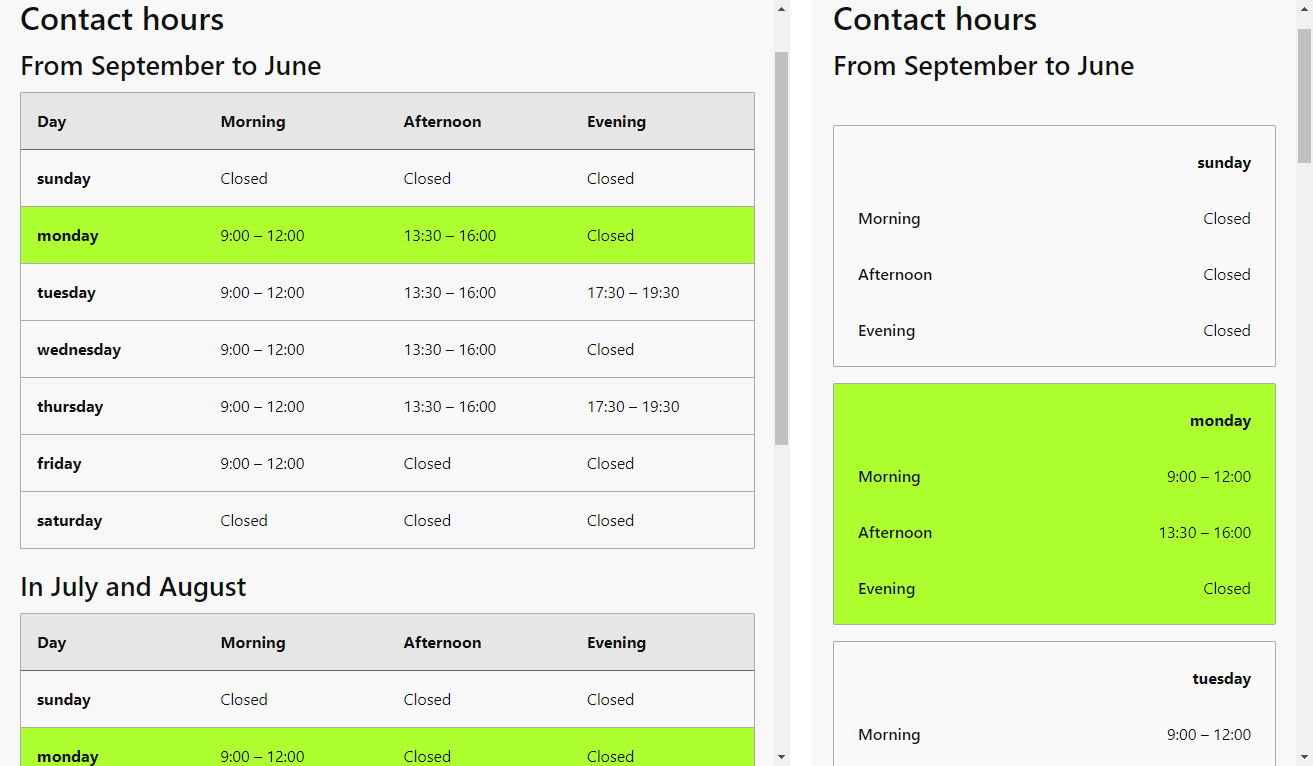# DOM manipulation
- A jQuery statement always consists of two or more parts
- The first part is always a selector
- The following (chained) part(s) describe the action(s) you perform on the selector
- For example:
$('p.foo'): select allp-tags with the class.foo.addClass('bar'): add class.barto the selection.show('slow');: make the section visible
$('p.foo').addClass('bar').show('slow');Copied!
1
- Making a good selection is crucial to executing a powerful script!
# Select elements
# CSS3 selectors
- A jQuery selector always starts with the dollar sign, followed by a CSS3 selector between parentheses
- jQuery has only one type of selector
$()which replaces all the possible vanilla JavaScript selectors like
document.getElementById(),document.querySelector()anddocument.querySelectorAll()
TIP
You can test your CSS selector knowledge using $() and compare it with document.querySelectorAll() on this page: https://itf-es6.netlify.app/es6/dom/querySelector.html (opens new window)
# jQuery specific selectors
- jQuery has some very interesting extra pseudo-class selectors that are not available in CSS3
- A complete list can be found here: https://api.jquery.com/category/selectors/jquery-selector-extensions/ (opens new window)
- Some of them are replaceable with a CSS3 alternative (e.g.
$(':checkbox')is equivalent to$('[type=checkbox]')), but some of them aren't:
| jQuery | description |
|---|---|
:has(<selector>) (opens new window) | select elements which contain at least one element that matches the specified <selector> |
:hidden (opens new window) | select all elements that are hidden |
:visible (opens new window) | select all elements that are visible |
:parent (opens new window) | select all elements that have at least one child node (either an element or text) |
:selected (opens new window) | select the selected option(s) from select lists |
:checked (opens new window) | select the checked item(s) of checkboxes or radio buttons, as well as the selected option(s) of select lists |
# Loop over jQuery objects
- Where
document.querySelectorAll()results in a nodeList, a jQuery selector$()always returns a jQuery object, even if there is only one element selected - Use the jQuery
each()(opens new window) method to loop over a jQuery object - Open jQuery/dom/loopObjects.html and jQuery/dom/loopObjects.js, where we have a list of buttons and want some information about every button:
HTML
jQuery
result
<div id="buttongroup"> <button class="primary">primary button</button> <button class="secondary">secondary button</button> <button class="tertiary">tertiary button</button> </div>Copied!
1
2
3
4
5
2
3
4
5
# Modify content
| jQuery | vanilla JS | description |
|---|---|---|
<element>.text() (opens new window) | <element>.textContent | get or set ALL text inside the <element> (including spaces and hidden text) |
<element>.html() (opens new window) | <element>.innerHTML | get or set the HTML content inside <element> |
- Open jQuery/dom/content.html and jQuery/dom/content.js
HTML
jQuery
result
- The HTML contains some text (
p#quote) and an unordered list (ul) - Inside
p#quotethere is some hidden text
<main class="container"> <h1>Modifying content</h1> <p id="quote"> Lorem ipsum dolor sit amet, <b>consectetur adipisicing elit</b>.<br /> Adipisci dolores <span style="display: none">with invisible text</span>? </p> <ul> <li>item 1</li> <li>item 2</li> <li>item 3</li> </ul> .... </main>Copied!
1
2
3
4
5
6
7
8
9
10
11
12
13
2
3
4
5
6
7
8
9
10
11
12
13
REMARK: jQuery methods acting on multiple elements
- In the overview tables on this (and the following) page(s), we use the notation
<element>.method()which makes it "easy" to compare the introduced methods with their vanilla JavaScript counterparts (where we used a similar notation) - However, this is not entirely correct, as in jQuery some methods can be applied to multiple elements without looping over them (a process known as implicit iteration)
- Example: if you uncomment line 8 (
$('main li').text('Same text for all list items');) in the script jQuery/dom/content.js, the same text will be set for all elements (list items) matching the selection$('main li')(without using aneach()loop)
- Example: if you uncomment line 8 (
- When needed, consult the official jQuery API documentation (opens new window) for the detailed information regarding a specific method!
# Modify attributes
| jQuery | vanilla JS | description |
|---|---|---|
<element>.attr(<attribute>) (opens new window) | <element>.getAttribute(<attribute>) <element>.<attribute> | get the <attribute> of the <element> |
<element>.attr(<attribute>, <value>) (opens new window) | <element>.setAttribute(<attribute>, <value>) <element>.<attribute> = <value> | set the <attribute> of the <element> to <value> |
<element>.removeAttr(<attribute>) (opens new window) | <element>.removeAttribute(<attribute>) | remove the <attribute> on the <element> |
- Open jquery/dom/attributes.html and jquery/dom/attributes.js
HTML
jQuery
result
<main class="container"> <h1>Modifying attributes</h1> <div id="fotoFrame"> <img src="https://picsum.photos/id/623/200/200" alt="Image 1" /> <img src="https://picsum.photos/id/626/200/200" alt="Image 2" /> <img src="https://picsum.photos/id/641/200/200" alt="Image 3" /> <img src="https://picsum.photos/id/744/200/200" alt="Image 4" /> </div> .... </main>Copied!
1
2
3
4
5
6
7
8
9
10
2
3
4
5
6
7
8
9
10
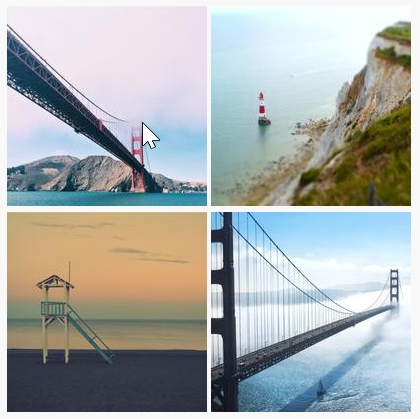
# Modify form attributes
- Certain form attributes (also called properties) should be treated differently in jQuery
- For example,
checked,disabledandselectedshould be retrieved and set with theprop()method instead of theattr()method!
| jQuery | description |
|---|---|
<element>.prop(<property>) (opens new window) | get the <property> of the <element> |
<element>.prop(<property>, <value>) (opens new window) | set the <property> of the <element> to <value> |
<element>.removeProp(<property>) (opens new window) | remove the <property> on the <element> |
- Open jquery/dom/properties.html and jquery/dom/properties.js
HTML
jQuery
result
<pre></pre> <form> <div class="row responsive-label"> <input type="checkbox" id="check1" value="I'm checkbox one" /> <label for="check1">Checkbox 1</label> </div> <div class="row responsive-label"> <input type="checkbox" id="check2" value="I'm checkbox two" checked disabled /> <label for="check2">Checkbox 2</label><br /> </div> </form>Copied!
1
2
3
4
5
6
7
8
9
10
11
2
3
4
5
6
7
8
9
10
11
WARNING
Aways use the val() (opens new window) method to get/set the value of an input/form element, and not the attr() or prop() methods (as the use of the latter methods may lead to unexpected results)!
# The data-* attribute
| jQuery | vanilla JS | description |
|---|---|---|
<element>.data('*') (opens new window) | <element>.dataset.* | get the data-* attribute of the <element> |
<element>.attr('data-*', <value>) | <element>.dataset.* = <value> | set the data-* attribute of the <element> to <value> |
- Open jquery/dom/data_attributes.html and jquery/dom/data_attributes.js
HTML
jQuery
result
<figure> <img src="https://picsum.photos/id/855/600/400" alt="" id="img1" data-photographer="Rodion Kutsaev" data-unsplash-url="https://unsplash.com/photos/IJ25m7fXqtk" /> <figcaption></figcaption> </figure>Copied!
1
2
3
4
5
6
7
2
3
4
5
6
7
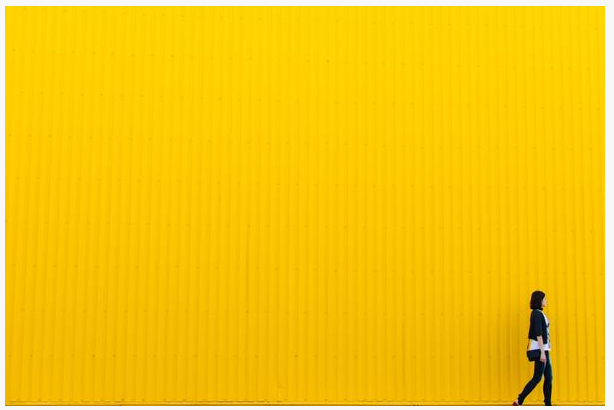
# Modify classes
| jQuery | vanilla JS | description |
|---|---|---|
<element>.addClass(<c1>, ...) (opens new window) | <element>.classList.add(<c1>, ...) | add class(es) to the <element> |
<element>.removeClass(<c1>, ...) (opens new window) | <element>.classList.remove(<c1>, ...) | remove class(es) from the <element> |
<element>.toggleClass(<c>) (opens new window) | <element>.classList.toggle(<c>) | toggle the class <c> on the <element>:- add the class if it doesn't exist - remove the class if it exists |
<element>.hasClass(<c>) (opens new window) | <element>.classList.contains(<c>) | check if the class <c> exists on the <element>:returns true or false |
- Open jquery/dom/classes.html and jquery/dom/classes.js
HTML and CSS
jQuery
result
<html lang="en"> <head> ... <style> .border { border: 1px solid #000; padding: 0.3rem; margin: 0.5rem; } .sepia { filter: sepia(1); } .grayscale { filter: grayscale(80%); } .red { background-color: indianred; } .green { background-color: yellowgreen; } .shadow { box-shadow: 5px 5px 5px rgba(0, 0, 0, 0.3); } </style> </head> <body> ... <div id="fotoFrame"> <img src="https://picsum.photos/id/623/200/200" alt="Image 1" class="border" /> <img src="https://picsum.photos/id/626/200/200" alt="Image 2" class="border red" /> <img src="https://picsum.photos/id/641/200/200" alt="Image 3" class="border" /> <img src="https://picsum.photos/id/744/200/200" alt="Image 4" class="border green" /> </div> ... </body> </html>Copied!
1
2
3
4
5
6
7
8
9
10
11
12
13
14
15
16
17
18
19
20
21
22
23
2
3
4
5
6
7
8
9
10
11
12
13
14
15
16
17
18
19
20
21
22
23
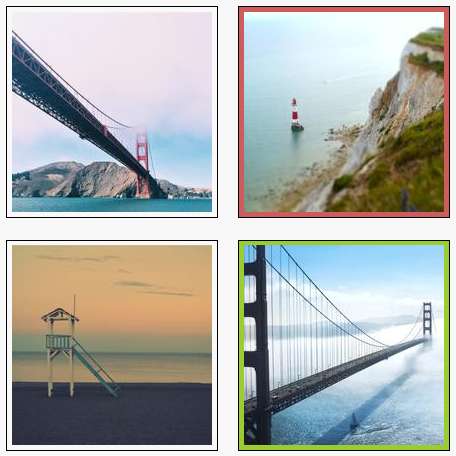
# Modify inline styles
| jQuery | vanilla JS | description |
|---|---|---|
<element>.css(<property>) (opens new window) | <element>.style.<property> | get the inline style <property> on the <element> |
<element>.css(<property>, <value>) (opens new window) | <element>.style.<property> = <value> | set the inline style <property> on the <element> to <value> |
<element>.width() (opens new window) | <element>.style.width | get/set the width of the <element> |
<element>.innerWidth() (opens new window) | get/set the width (including padding but not border) of the <element> | |
<element>.outerWidth() (opens new window) | get/set the width (including padding, border, and optionally margin) of the <element> | |
<element>.height() (opens new window) | <element>.style.height | get/set the height of the <element> |
<element>.innerHeight() (opens new window) | get/set the height (including padding but not border) of the <element> | |
<element>.outerHeight() (opens new window) | get/set the height (including padding, border, and optionally margin) of the <element> |
TIP
- Setting multiple styles can be done by chaining multiple
css()methods:
<element>.css('border','solid 3px #50a551').css('background-color', 'rgba(80, 165, 81, 0.1)');Copied!
1
or with one css() method with an object of properties:
<element>.css({ border: 'solid 3px #50a551', backgroundColor: 'rgba(80, 165, 81, 0.1)', });Copied!
1
2
3
4
2
3
4
- Open jquery/dom/styles.html and jquery/dom/styles.js
HTML and CSS
jQuery
result
<figure> <img src="https://picsum.photos/id/76/600/400" alt="" id="img1" style="padding: 1rem" /> </figure>Copied!
1
2
3
4
2
3
4

# Modify elements
| jQuery | vanilla | description |
|---|---|---|
<element>.empty() (opens new window) | <element>.innerHTML = '' | remove all child nodes inside the <element> |
<element>.remove() (opens new window) | <element>.remove() | remove <element> from the DOM |
<element>.replaceWith(<content>) (opens new window) | <element>.replaceWith() | replace the selected <element> with <content> |
<element>.append(<content>) (opens new window) | <element>.append() | insert <content> at the end of the selected <element> |
<element>.prepend(<content>) (opens new window) | <element>.prepend() | insert <content> at the beginning of the selected <element> |
<element>.before(<content>) (opens new window) | <element>.before() | insert <content> before the selected <element> |
<element>.after(<content>) (opens new window) | <element>.after() | insert <content> after the selected <element> |
- Open jQuery/dom/elements.html and jQuery/dom/elements.js
HTML
jQuery
result
<main class="container"> <h1>Modifying elements</h1> <ul> <li>item 1</li> <li>item 2</li> <li>item 3</li> </ul> ... </main>Copied!
1
2
3
4
5
6
7
8
9
2
3
4
5
6
7
8
9
# Example
# Contact hours
- Open jQuery/dom/contactHours.html and jQuery/dom/contactHours.js
- The page contains two tables in which we mark today's opening hours
- Each weekday corresponds to one row within the
tbodytag- Note that we start the table with Sunday. This is a deliberate choice because it allows us to easily link the row number to the weekday of the
Dateobject.
- Note that we start the table with Sunday. This is a deliberate choice because it allows us to easily link the row number to the weekday of the
- Every
tdalso needs adata-labelattribute to render the table correctly on small screens (see https://minicss.org/docs#tables (opens new window))
HTML
jQuery
result
<table> <thead>...</thead> <tbody> <tr> <td><b>sunday</b></td> <td>Closed</td> <td>Closed</td> <td>Closed</td> </tr> <tr> <td><b>monday</b></td> <td>9:00 – 12:00</td> <td>13:30 – 16:00</td> <td>Closed</td> </tr> ... </tbody> </table>Copied!
1
2
3
4
5
6
7
8
9
10
11
12
13
14
15
16
17
18
2
3
4
5
6
7
8
9
10
11
12
13
14
15
16
17
18