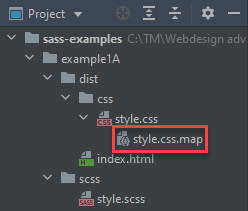# Variables
- Variables are defined by using the
$symbol - Like in any other programming language, you define/declare the variables first, after which you can use them in your Sass code
- A variable declaration looks like a property declaration:
$variable: value;
- A variable declaration looks like a property declaration:
SCSS
CSS
$sasscolor: #cf649a; $fontstack: Verdana, sans-serif; $fontsize: 14px; html { font-size: $fontsize; } body { font-family: $fontstack; line-height: 1.5; } h1 { color: $sasscolor; }Copied!
1
2
3
4
5
6
7
8
9
10
11
12
13
14
15
16
2
3
4
5
6
7
8
9
10
11
12
13
14
15
16
READING TIP
# Example 1A
REMARKS
- The Sass examples in this course will be provided through embedded CodePens where possible
- All examples can also be downloaded (sass-examples.zip) to experiment locally with them
- All examples have the same folder structure: the (main) Sass file scss/style.scss should be compiled to dist/css/style.css, as the latter is the CSS file which is linked to in the HTML page dist/index.html
# CodePen
- In the embedded version, you can view the HTML code (tab 'HTML' in left pane) and Sass code (tab 'SCSS' in left pane)
- If you want to see what the compiled CSS looks like, click on 'EDIT ON CODEPEN' in the top right corner
- After the CodePen window has opened, click on the right arrow in the top right corner of the CSS Editor to view the compiled CSS (and vice versa)
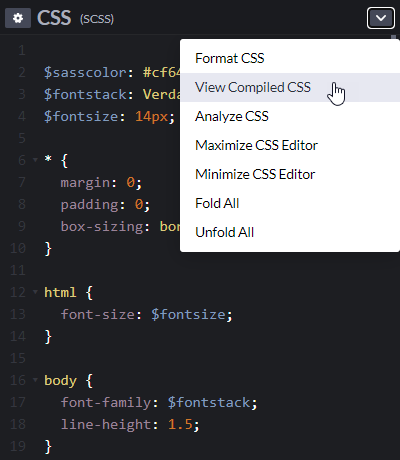
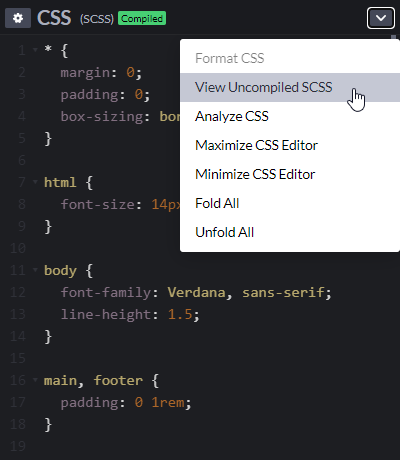
- If there is an error in the Sass code, click on the red exclamation mark shown in the bottom right corner to show additional error information
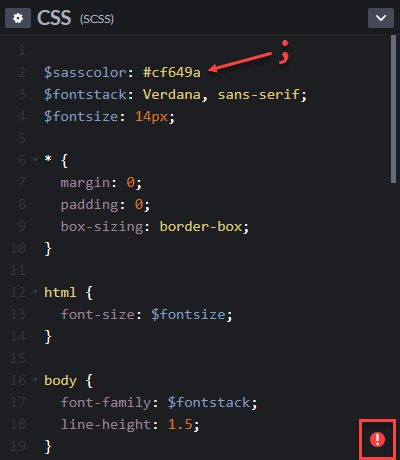
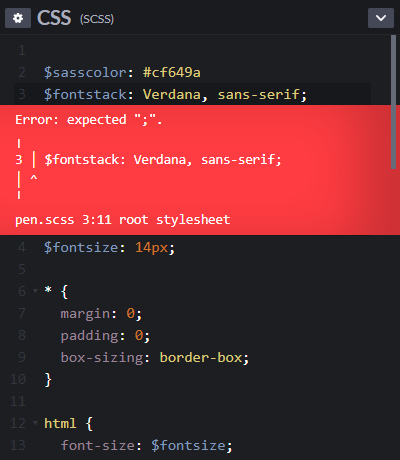
- After the CodePen window has opened, click on the right arrow in the top right corner of the CSS Editor to view the compiled CSS (and vice versa)
# Locally (using commands)
- After extracting the files in sass-examples.zip, open the folder sass-examples in PhpStorm
- Start live-server in a terminal

- In the corresponding browser window, a simple index page (with a list of links to all the examples) is shown
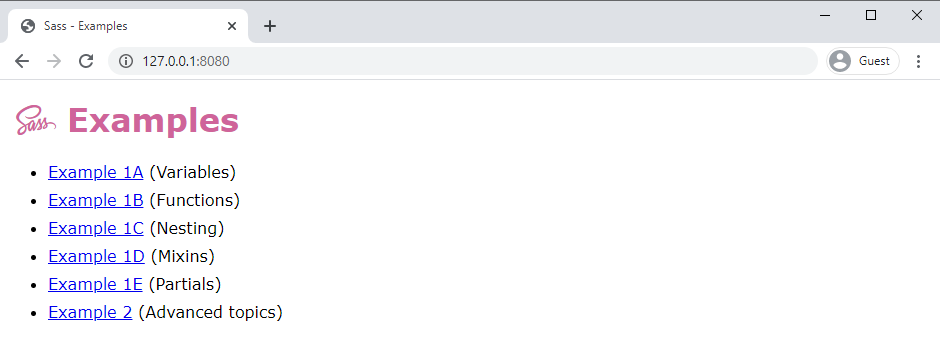
- Click on 'Example 1A' and the first example opens in a new browser tab
- The page is unstyled because our Sass code (example1A/scss/style.scss) is not compiled yet, and thus, we link in example1A/index.html to a non-existing style sheet example1A/css/style.css
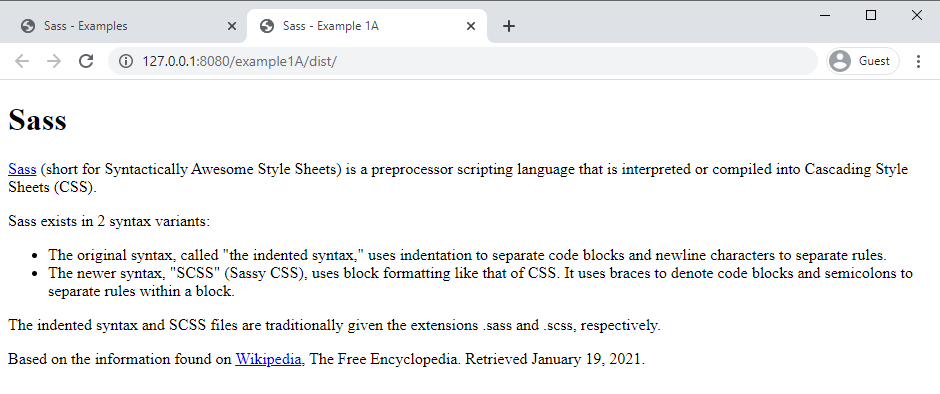
- The page is unstyled because our Sass code (example1A/scss/style.scss) is not compiled yet, and thus, we link in example1A/index.html to a non-existing style sheet example1A/css/style.css
- In the corresponding browser window, a simple index page (with a list of links to all the examples) is shown
- Open a second terminal (and change the folder to sass-examples/example1A). Compile the Sass code (in the file scss/style.scss) to CSS code (in the file dist/css/style.css) by using one of the commands
sass scss/style.scss dist/css/style.css --watchsass scss:dist/css --watch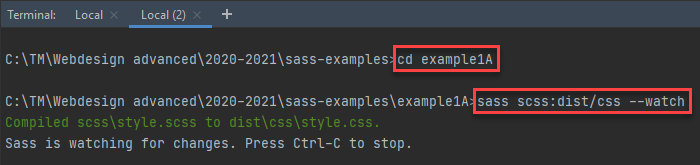
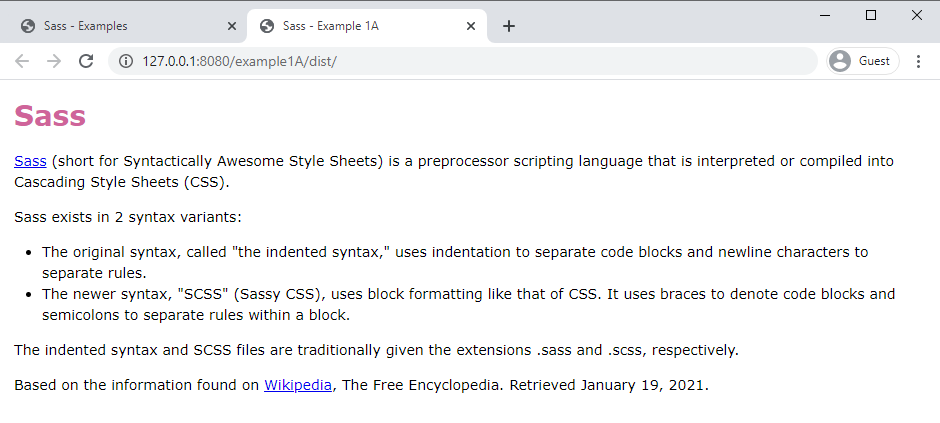
- If there is an error in the Sass code, additional error information is shown in the terminal window
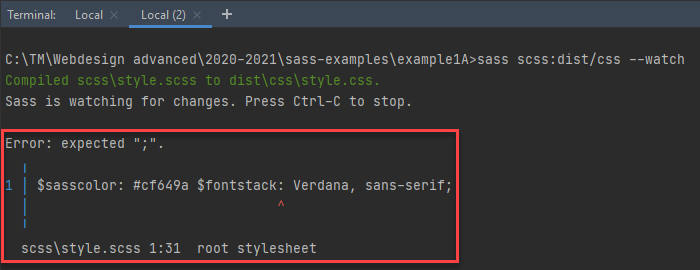
# Locally (using npm scripts)
- Within the project, you can also find the file package.json:
{ "name": "sass-examples", "version": "", "description": "1ITF, Webdesign Advanced, Sass examples", "main": "", "scripts": { "watch": "live-server --port=8090", "example1A": "cd ./example1A && sass scss:dist/css --watch", "example1B": "cd ./example1B && sass scss:dist/css --watch", "example1C": "cd ./example1C && sass scss:dist/css --watch", "example1D": "cd ./example1D && sass scss:dist/css --watch", "example1E": "cd ./example1E && sass scss:dist/css --watch", "example2": "cd ./example2 && sass scss:dist/css --watch" }, "keywords": [], "author": "", "license": "ISC" }Copied!
1
2
3
4
5
6
7
8
9
10
11
12
13
14
15
16
17
18
2
3
4
5
6
7
8
9
10
11
12
13
14
15
16
17
18
- In this file, several scripts are defined:
- a script
watch(line 7) to start live-server - scripts
example...(lines 8-13) to change the directory to the directory of the specific example and to start the Sass compilation (of the corresponding SCSS code)
- a script
- These scripts can be launched
- using the the commands
npm run <script-name>in a terminal window (in the project folder sass-examples) - by double-clicking the corresponding scripts in the npm tool window (right-click within the editor window of package.json and choose Show npm Scripts)
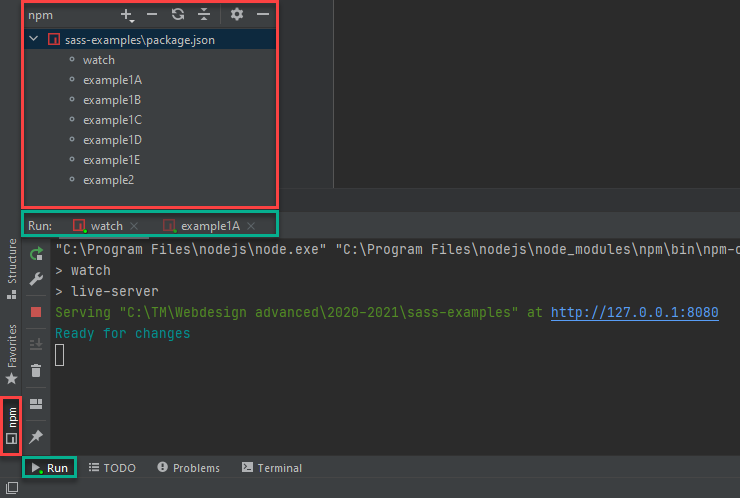
- by clicking on the arrow ▶ before the scripts
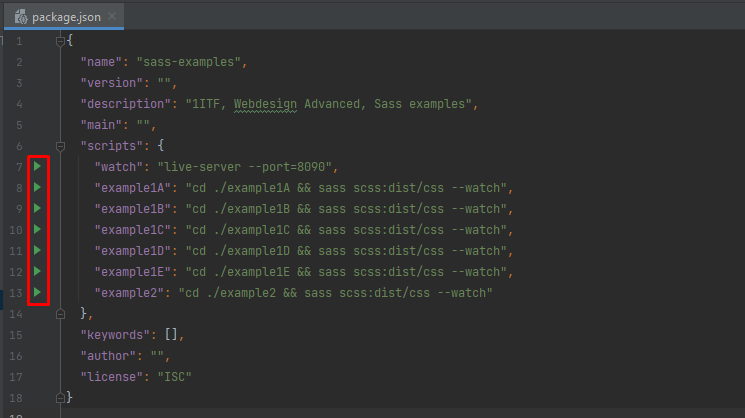
- using the the commands
REMARK
- When examining the folder example1A/dist/css after compilation, you will notice the occurence of a file style.css.map. For now, you can ignore this file. It will become important when dividing our Sass code into different partials.