# npm
- npm (Node Package Manager) is the default package manager for Node.js
- npm consists of 2 parts
- a command-line interface for downloading (and publishing, which is beyond the scope of this course) packages
- an online repository (opens new window) with 1.3 million JavaScript packages
- On this page, we will explain the most important concepts of npm by examining the contents of the file package.json
READING TIPS
# package.json
- Most projects contain a package.json file
- This file is written in JSON format
- JSON (opens new window) (or JavaScript Object Notation) is a lightweight text format to interchange data
- JSON is easy to understand and is based on the following syntax rules
- Data is represented in "name":"value" pairs
- Data is separated by commas
- Curly braces { } contain objects
- Square brackets [ ] contain arrays
- This file contains the meta-data, scripts and dependencies of the project
# meta-data
- name, version, description, repository, keywords, author, license, bugs, homepage, ...
- Example: package.json of sass-bs-example (opens new window)
{ "name": "sass-bs-example", "version": "1.0.0", "description": "1ITF, Webdesign Advanced, Sass-Bootstrap example", "main": "", "repository": { "type": "git", "url": "git+https://github.com/pverhaert/sass-bs-example.git" }, "keywords": [ "Thomas More Kempen", "IT Factory", "Webdesign Advanced", "Sass", "Bootstrap" ], "author": "Patrick Verhaert", "license": "ISC", "bugs": { "url": "https://github.com/pverhaert/sass-bs-example/issues" }, "homepage": "https://github.com/pverhaert/sass-bs-example#readme", "type": "module", "scripts": { ... }, "devDependencies": { ... } }Copied!
1
2
3
4
5
6
7
8
9
10
11
12
13
14
15
16
17
18
19
20
21
22
23
24
25
26
27
28
29
30
2
3
4
5
6
7
8
9
10
11
12
13
14
15
16
17
18
19
20
21
22
23
24
25
26
27
28
29
30
# scripts
- In package.json, you can also define scripts to run command-line tools (which are installed globally or in the project's local context)
- Example: package.json of sass-examples
{ "name": "sass-examples", "version": "", "description": "1ITF, Webdesign Advanced, Sass examples", "main": "", "scripts": { "watch": "live-server", "example1A": "cd ./example1A && sass scss:dist/css --watch", "example1B": "cd ./example1B && sass scss:dist/css --watch", "example1C": "cd ./example1C && sass scss:dist/css --watch", "example1D": "cd ./example1D && sass scss:dist/css --watch", "example1E": "cd ./example1E && sass scss:dist/css --watch", "example2": "cd ./example2 && sass scss:dist/css --watch" }, "keywords": [], "author": "", "license": "ISC" }Copied!
1
2
3
4
5
6
7
8
9
10
11
12
13
14
15
16
17
18
2
3
4
5
6
7
8
9
10
11
12
13
14
15
16
17
18
- These scripts can be launched
- using the commands
npm run <script-name>in a terminal window - by double-clicking the corresponding scripts in PhpStorm's npm tool window (right-click within the editor window of package.json and choose Show npm Scripts)
- by clicking on the arrow ▶ before the scripts
- using the commands
# dependencies
- In package.json, you can also specify (
"devDependencies") which packages are needed locally for your project - Example: package.json of sass-bs-example (opens new window)
{ ... "scripts": { ... }, "devDependencies": { "bootstrap": "^5.2.3", "browser-sync": "^2.27.11", "gulp": "^4.0.2", "gulp-autoprefixer": "^8.0.0", "gulp-css-mqpacker": "^1.0.1", "gulp-dart-sass": "^1.0.2", "gulp-newer": "^1.4.0", "gulp-notify": "^4.0.0", "gulp-plumber": "^1.2.1", "gulp-sourcemaps": "^3.0.0" } }Copied!
1
2
3
4
5
6
7
8
9
10
11
12
13
14
15
16
17
18
2
3
4
5
6
7
8
9
10
11
12
13
14
15
16
17
18
- When you open a project with a package.json file (for the first time), you should install the needed packages
- by executing the command
npm install(ornpm i) in the terminal - by clicking on Run 'npm install' in the PhpStorm pop-up
- by executing the command
- The packages are installed (locally) in the folder node_modules
REMARKS
- The packages that are installed this way are only available in the current project (via the folder node_modules), in contrast to the packages that we installed globally (using the
-goption), such as live-server, sass, ... - If a package that is installed depends on other packages, these are installed as well, and this (process repeats itself) until every needed package is installed. Therefore, if you look at the node_modules
folder in more detail, you notice that, besides the packages specified in
"devDependencies", a huge amount of other packages are installed
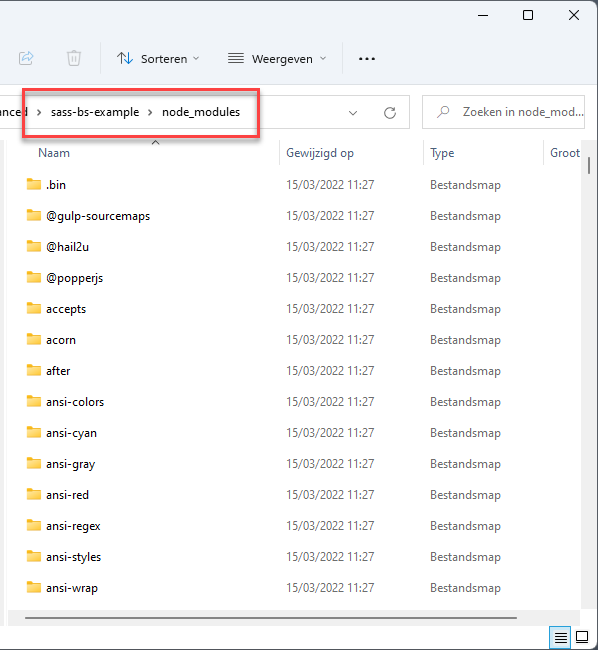
- If you want to use Git (version control) for your project, this node_modules folder should be added to the .gitignore file as it can become rather large (e.g. ~60 Mb for the sass-bs-example (opens new window)) and collaborators to the project can easily install these packages locally anyway
# Semantic versioning
- The version of Node packages are represented with three numbers (
x.y.z), as specified by Semantic Versioning (opens new window)- The first number
xcorresponds to the major version- Major updates include big changes and they generally break existing code
- The second number
ycorresponds to the minor version- Minor updates are used for new functionalities that don't break the existing code
- The third number
zcorrsponds to patch versions- Patch updates are used for implementing backward compatible bug fixes
- The first number
- When specifying the version of a package in package.json, it is very often preceded by a caret
^, which means that a newer minor/patch version (compared to the specified version) will be installed if it exists, but you won't get a newer major version- For example,
"bootstrap": "^5.1.3"implies that5.1.3<= the installed version of Bootstrap <6.0.0
- For example,
REMARK
- You can also specify to install
- a specific version of a package, as in
"bootstrap": "5.1.3" - only newer patch versions by preceding the version with a tilde
~- For example,
"bootstrap": "~5.1.3"implies that5.1.3<= the installed version of Bootstrap <5.2.0
- For example,
- a specific version of a package, as in
TIP
- Hover over the version specification of a package in package.json with the
CTRLkey pressed: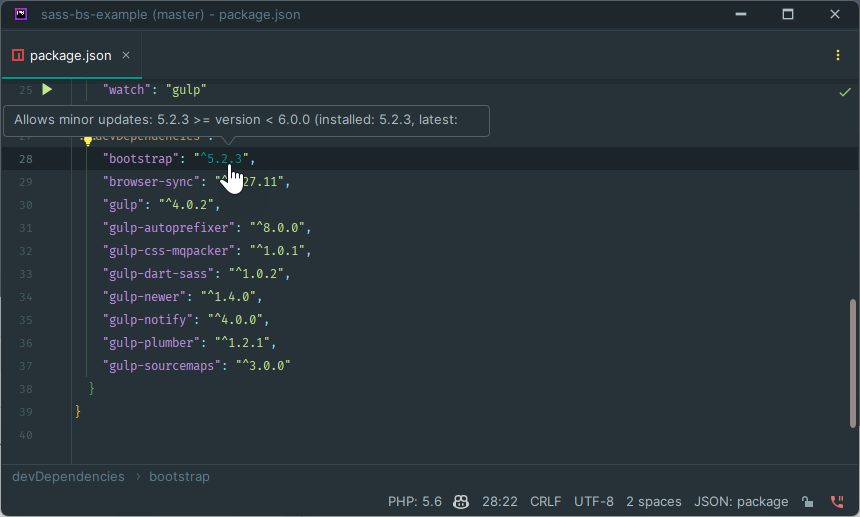
# package-lock.json
- Describes (amongst others) the exact versions of the installed packages
- If your project includes pacage-lock.json, the installation of packages (
npm install) will be driven by (the exact package versions in) this file, allowing e.g. teammates to install exactly the same packages - If this file doesn't exist, the installation of packages (
npm install) will be driven by the (package versions specified in) package.json file, and a package-lock.json file will be made
# devDependencies vs dependencies
- All our dependencies are listed under
"devDependencies", as they are only needed during local development - Packages that are needed for your application in production should be listed under
"dependencies"
REMARK: Starting from scratch
- In the explanation above, we assumed your project already contains a package.json file
- If you start a new project from scratch
- Create a new package.json file using the command
npm init -y - Install the necessary packages (as developer dependencies) in the folder node_modules using the commands
npm i <package-name>(@<version>) --save-dev- Examples:
npm i bootstrap --save-dev,npm i jquery@3.6.0 --save-dev, ... - These packages are added to (the
"devDependencies"section in) package.json and package-lock.json
- Examples:
- Create a new package.json file using the command