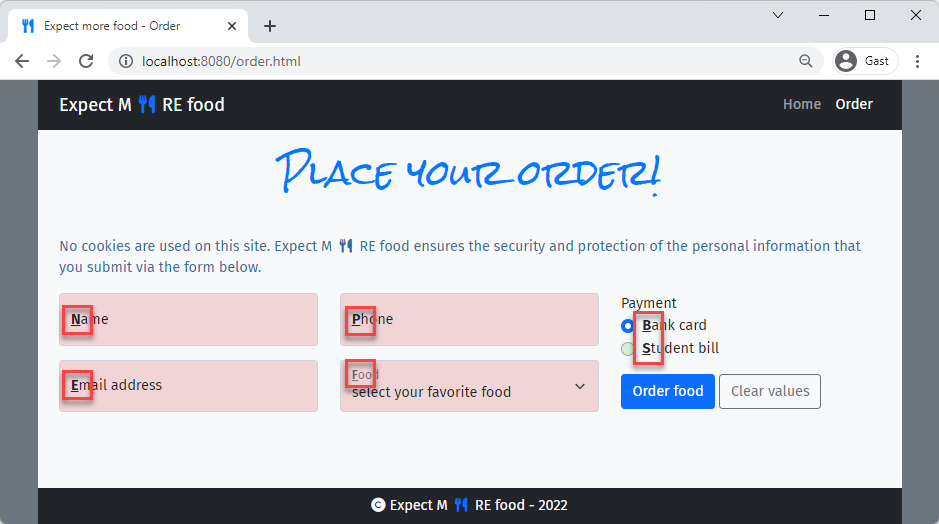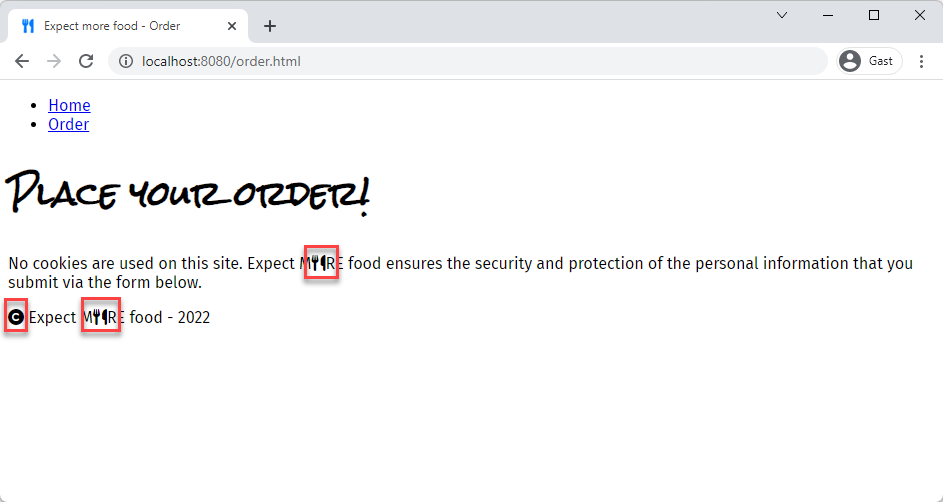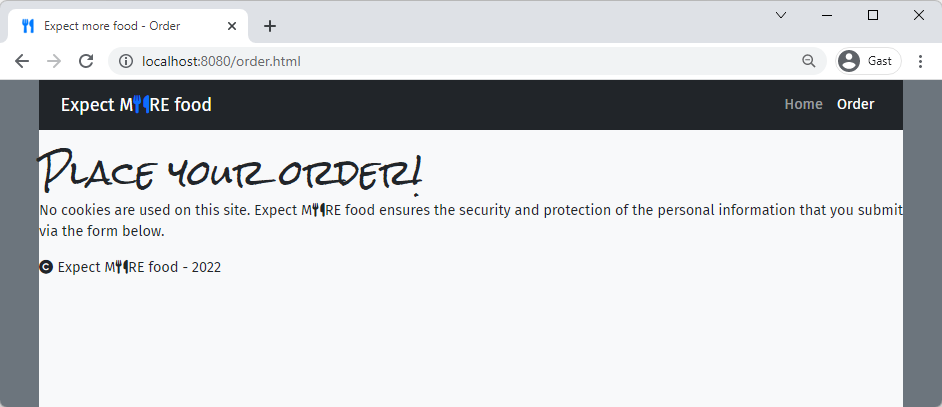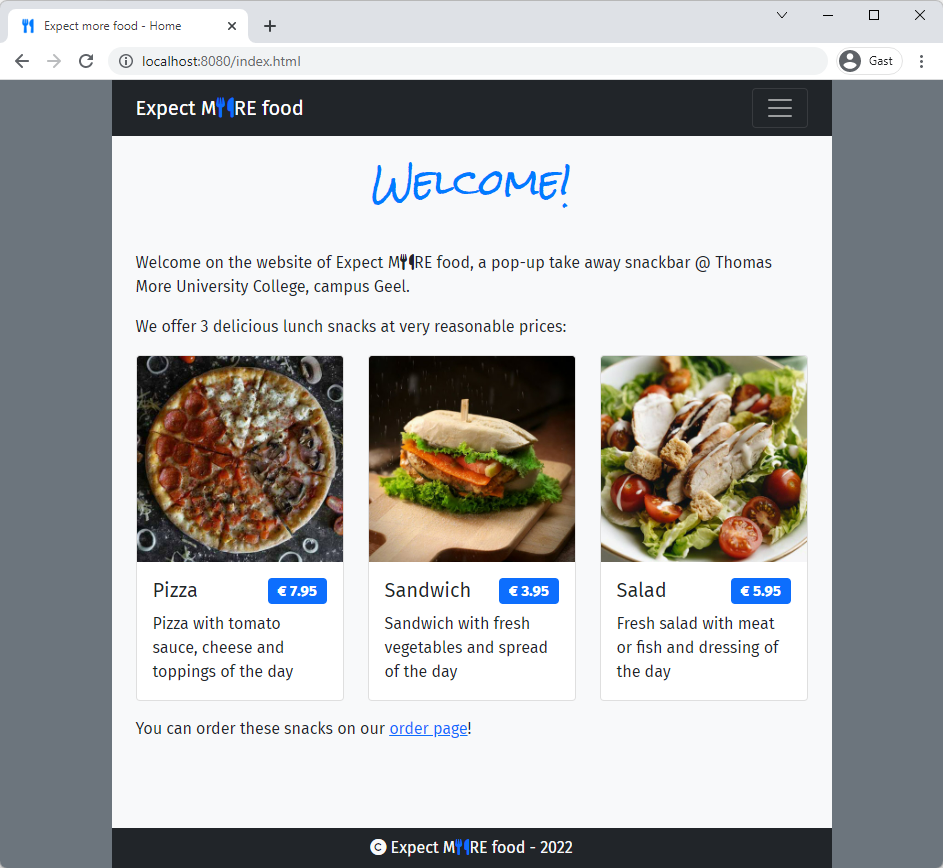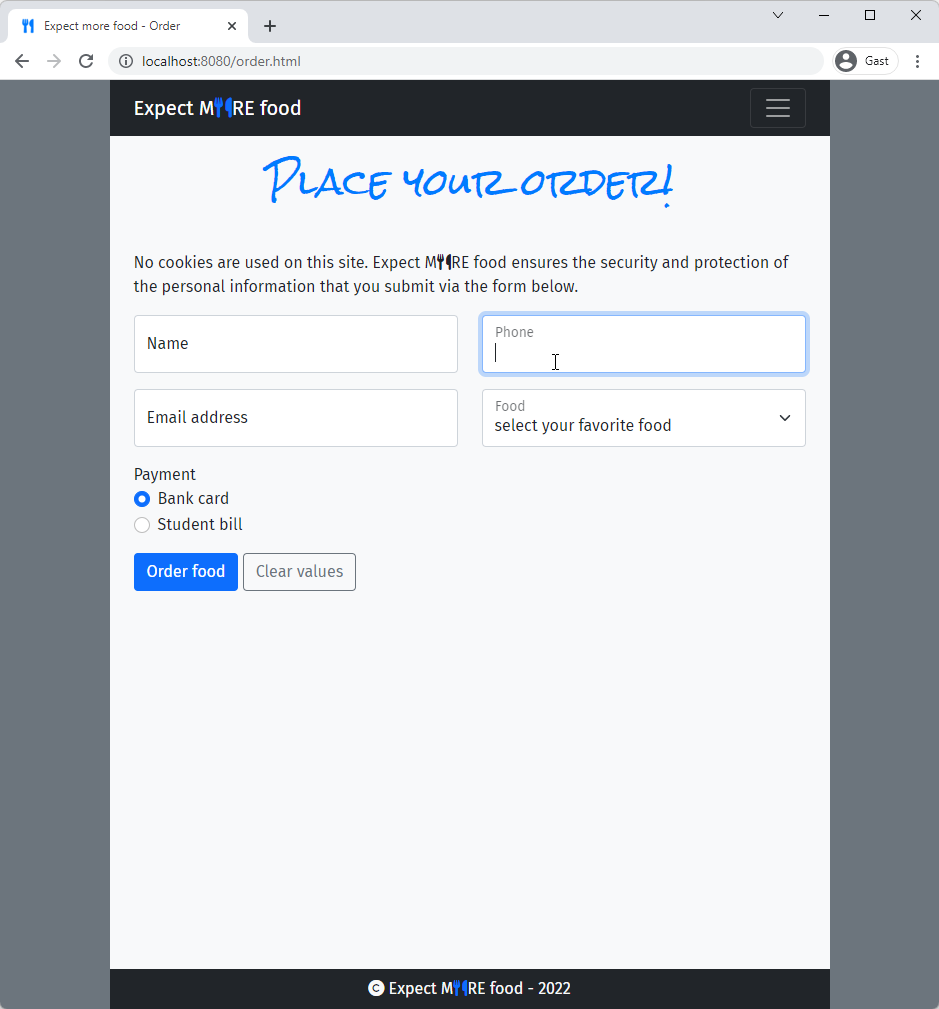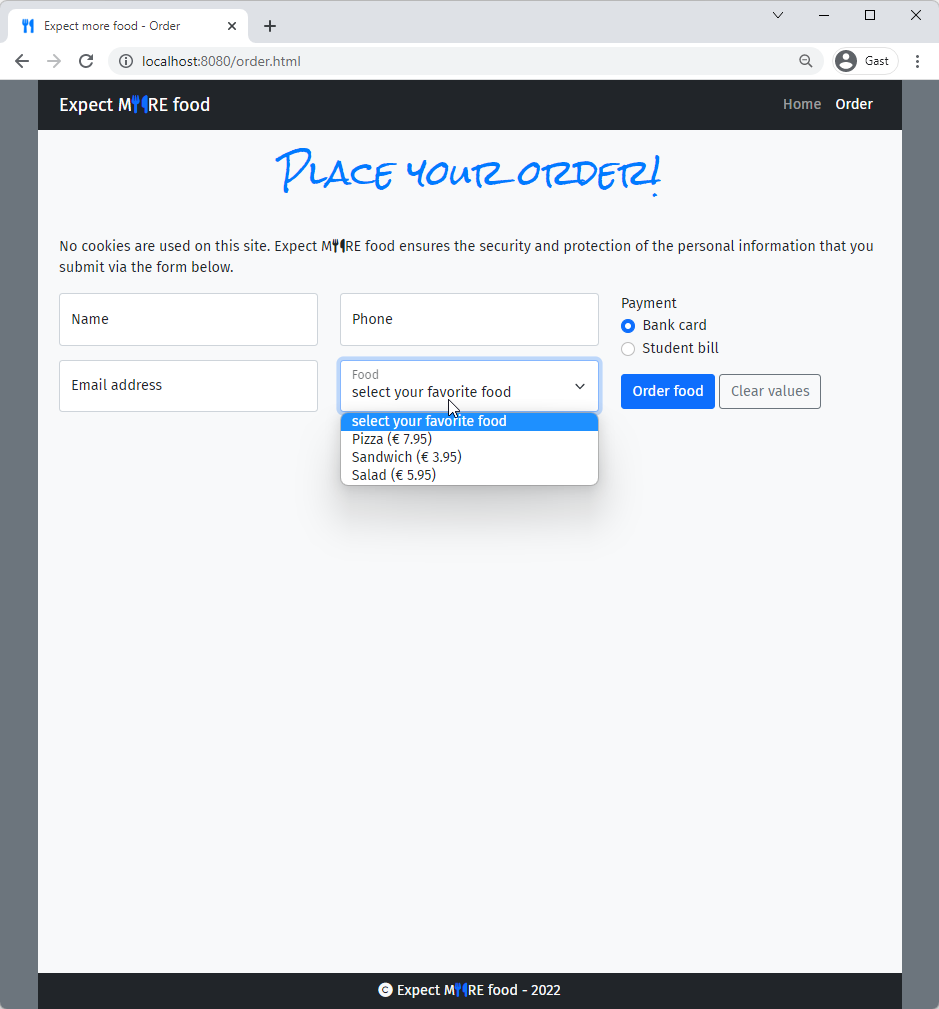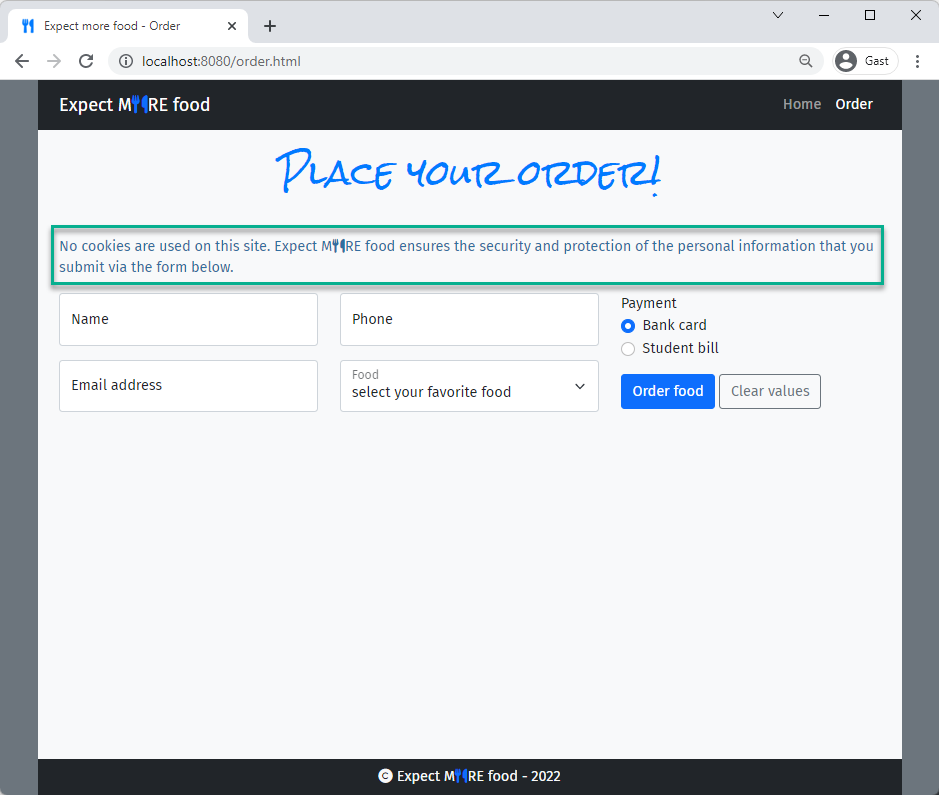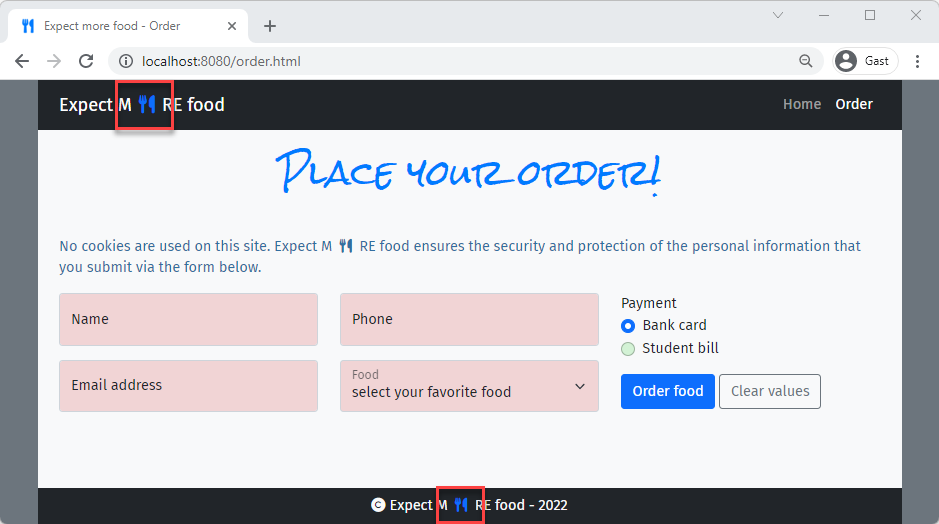# Exercise
- The goal of this exercise is to create a website to order food from a pop-up snackbar
- Start from html-css-exercise.zip, which contains two basic, unstyled HTML files (index.html and order.html) and three images (pizza.jpg, salad.jpg, sandwich.jpg) in the folder images
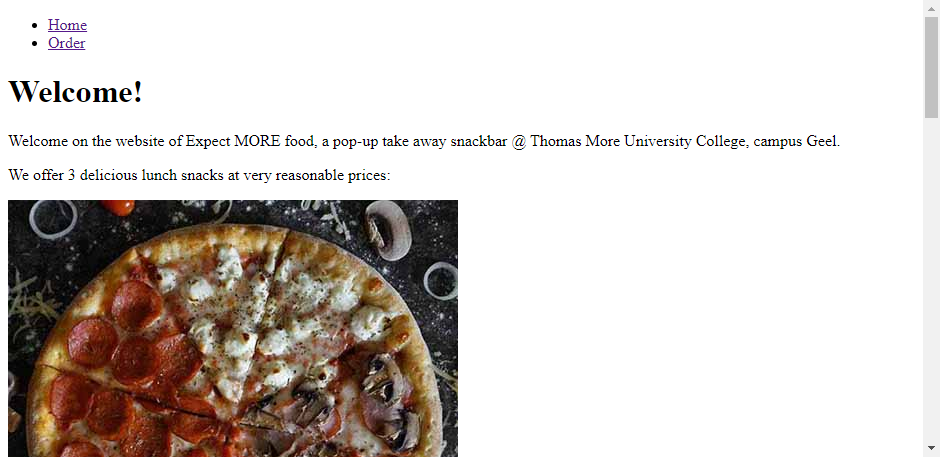
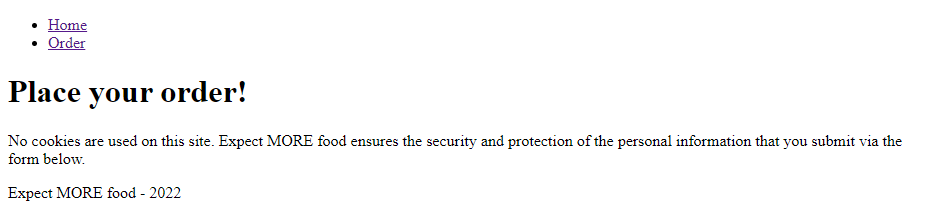
- This is what the solution should look like:
- The exercise is divided in 3 parts. Each part requires the knowledge of specific HTML/CSS topics, as stated in the prerequisites remarks
# Part 1 - Preparation
PREREQUISITES
- Favicon Generator
- Web fonts & Icons
# Favicon
- Create a folder icons
- Download the following SVG and use it to create all the favicons using RealFaviconGenerator (opens new window)
- The icons must be placed in the icons folder (make sure to apply the correct path options BEFORE generating the icons)!
- Add the generated icon code to (the
headsection in) both pages index.html and order.html
# Google Fonts
- Create a new CSS file style.css (in a subfolder css) and link it to both HTML pages
- Import the 'Fira Sans' (styles: 'Regular 400' and 'Bold 700') and 'Rock Salt' Google fonts (opens new window)
- Apply
'Fira Sans'to thebody, while'Rock Salt'is used for the main headingsh1
- Apply
# Font Awesome icons
- Import a Font Awesome 6 CDN link in style.css
- Add the
fa-copyrighticon in front of 'Expect MORE food' in thefooter(of both HTML files) - Replace the O in 'Expect MORE food' by the
fa-utensilsicon in the first paragraph and in thefooter(of both HTML files)
index.html
order.html
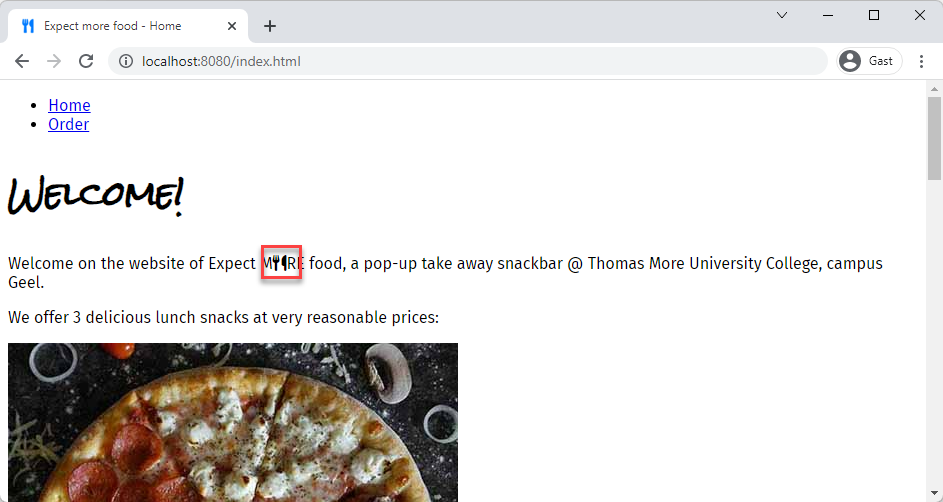
# Part 2 - Adding and styling content
PREREQUISITES
- Bootstrap 5 grid and utilities
- Bootstrap 5 forms
TIPS
- Use the Bootstrap documentation (opens new window) to look for specific code examples, class names, ...
- Try to get an understanding of the different Bootstrap classes by examining the corresponding code (either via developer tools/
F12or via the source code)
# Both pages
- Copy the necessary Bootstrap CDN links (CSS and Javascript!) to both HTML files
- Be sure to link the Bootstrap CSS BEFORE your own style sheet style.css
- Give the body a
secondarybackground color - Put all the content (
nav,mainandfooterelements) in acontainerwithlightbackground color- no horizontal padding
- a minimum height of
100vh - a column-based flex display
# Navigation
- Change the
navinto a responsivenavbarwithdarkbackground andlighttext- The
navbarcontent collapses behind a hamburger icon (on small screens) and expands onmdand larger screens - The
navbar-brandat the left of thenavbarcontains the iconfa-utensilsin colorprimary - Add some horizontal padding
- The
- Make sure that the
activeclass is added to the link that corresponds to the current page!
Small to medium devices
Medium and larger
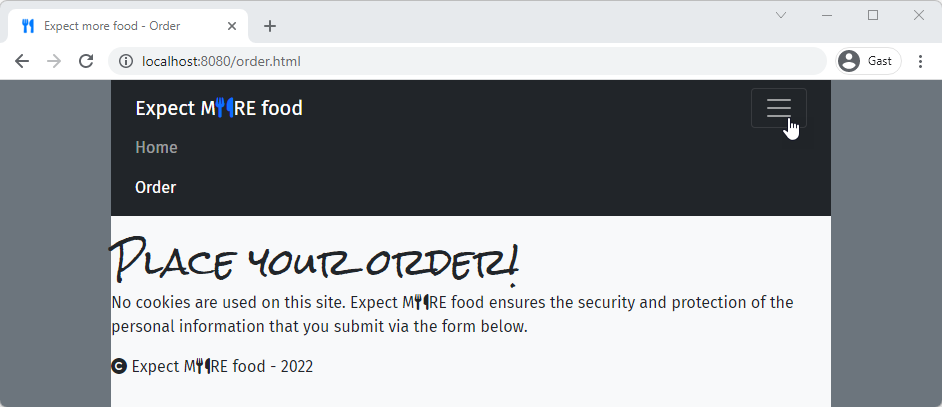
# Footer
- Give the
footeradarkbackground andlighttext color - Center the text (horizontally and vertically) in the
footerand add some padding/margin to te elements - Change the color of the
fa-utensilsicon toprimary
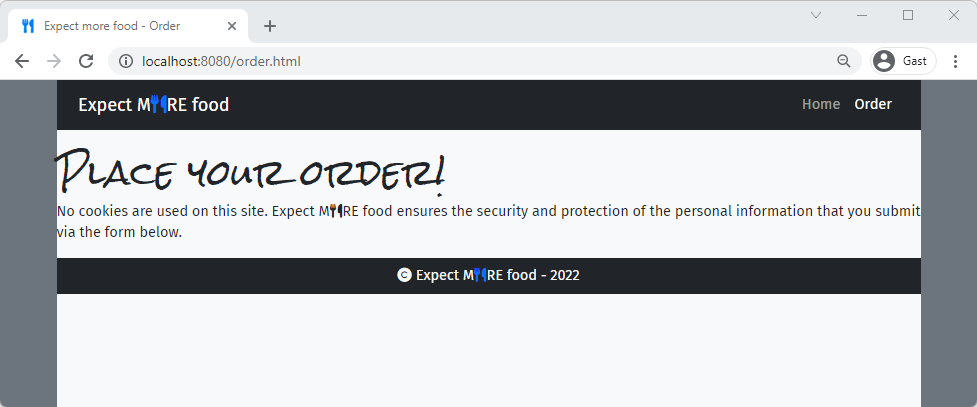
# main element
- Add some horizontal padding to the
mainelement, which should fill the remaining space in the flex container (resulting in afooterthat sticks to the bottom of the page) - The main heading
h1should be centered, has some bottom padding and colorprimary
REMARKS
- As a lot of code (
nav,footer, layout ofmainandh1element) is completely/nearly the same on both pages, you probably copied it from one file to the other. Unfortunately, this approach is not that maintenance-friendly, as changes to the common layout need to be applied on both (all) pages. - Solutions/alternatives:
- For now, you could opt to transfer some common styling to css/style.css, e.g. for
h1However, it will be infeasible/unpractical to code the more complex styling/functionality (e.g. related to theh1 { ... text-align: center; padding-bottom: 3rem; color: #007bff; }Copied!1
2
3
4
5
6navbar) yourself. And what's the point of using a framework like Bootstrap if you're going to (re)write everything yourself anyway? - A better solution/alternative will be discussed in our Course 'Web Applications in PHP' (2 ITF) (opens new window)
- In PHP you can store the common code in separate files which then can be included in your specific pages
- In Laravel (a PHP framework) you can make a template (with the common code in it), which then can be extended and adjusted for the specific pages
- For now, you could opt to transfer some common styling to css/style.css, e.g. for
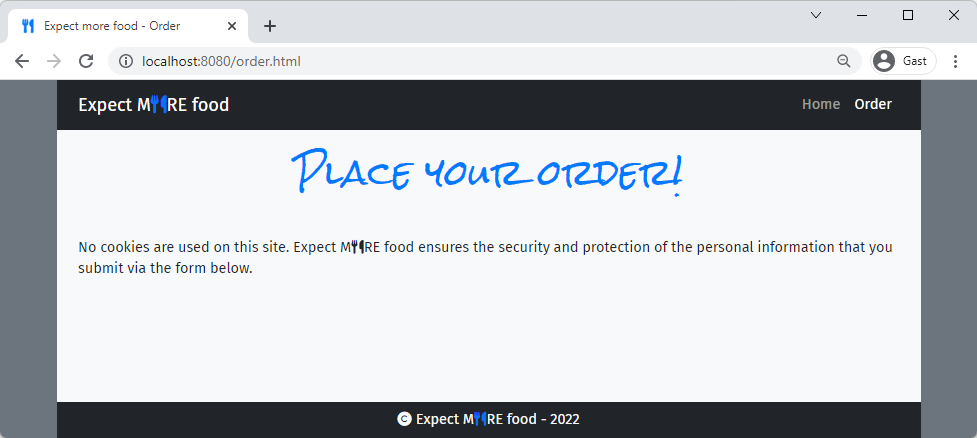
# index.html
- Use Bootstrap
cards to organize the information of the three lunch snackscard-img-topfor the imagecard-bodycard-titleforh5- The price should be included in a
badgewithprimarybackground color, which should be right-aligned
(Tip: make theh5a flex container)
- The price should be included in a
- snack description in
card-text
- On small devices, the cards should take the full width of the container. For
md(and larger) screens, the cards are placed besides each other.
Small to medium devices
Medium and larger devices
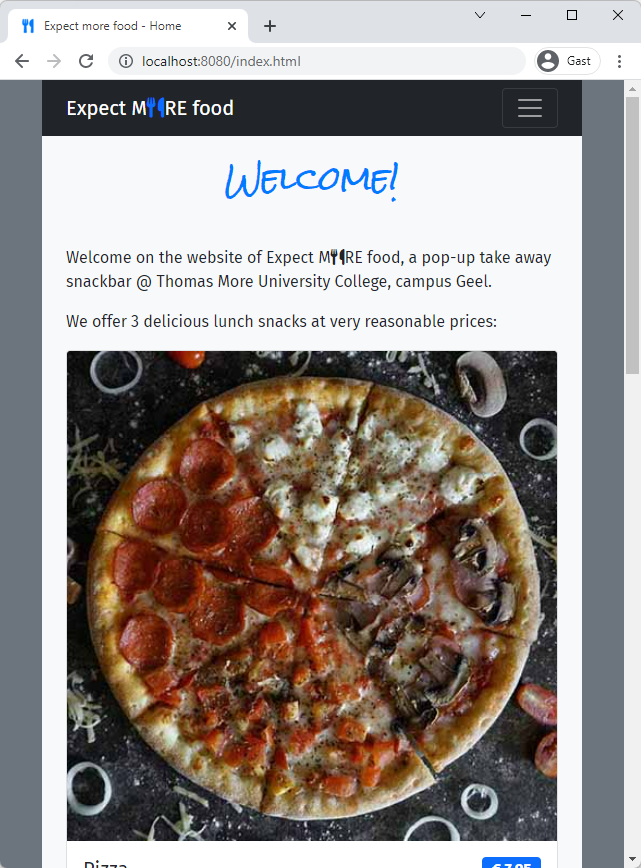
# order.html
- Complete the
form- Use the
postmethod and submit the form tohttps://it-fact.be/form.php - Floating
labelandinput(text) for 'Name',required - Floating
labelandinput(email) for 'Email',required - Floating
labelandinput(tel) for 'Phone',required,patternfor Belgian (landline and mobile) numbers - Floating
labeland dropdown list for 'Food' with values 'Pizza (€ 7.95)', 'Sandwich (€ 3.95)' and 'Salad (€ 5.95)' label'Payment'labels andradiobuttons for 'Bank card' and 'Student bill'
- two
buttons placed besides each other, with some extra margin above/below thembuttoninprimarycolor to submit the formbuttonwithsecondaryoutline that clears the values (back to default values)
- Use the
- Use the information on the following screenshot to determine the
nameattributes you should use:
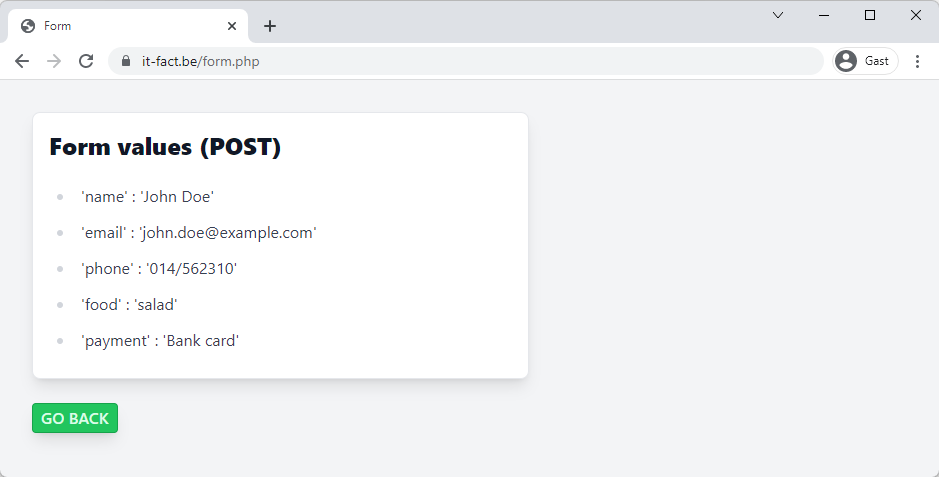
- The
formshould look different depending on the screen size
TIP
As this implementation with 3 designs (2 breakpoints) for the form is rather challenging, you might start with 2 designs (1 breakpoint) and leave out the design for lg (or larger) devices at first
Small devices
Medium devices
Large devices
- All elements are stacked vertically (full width)
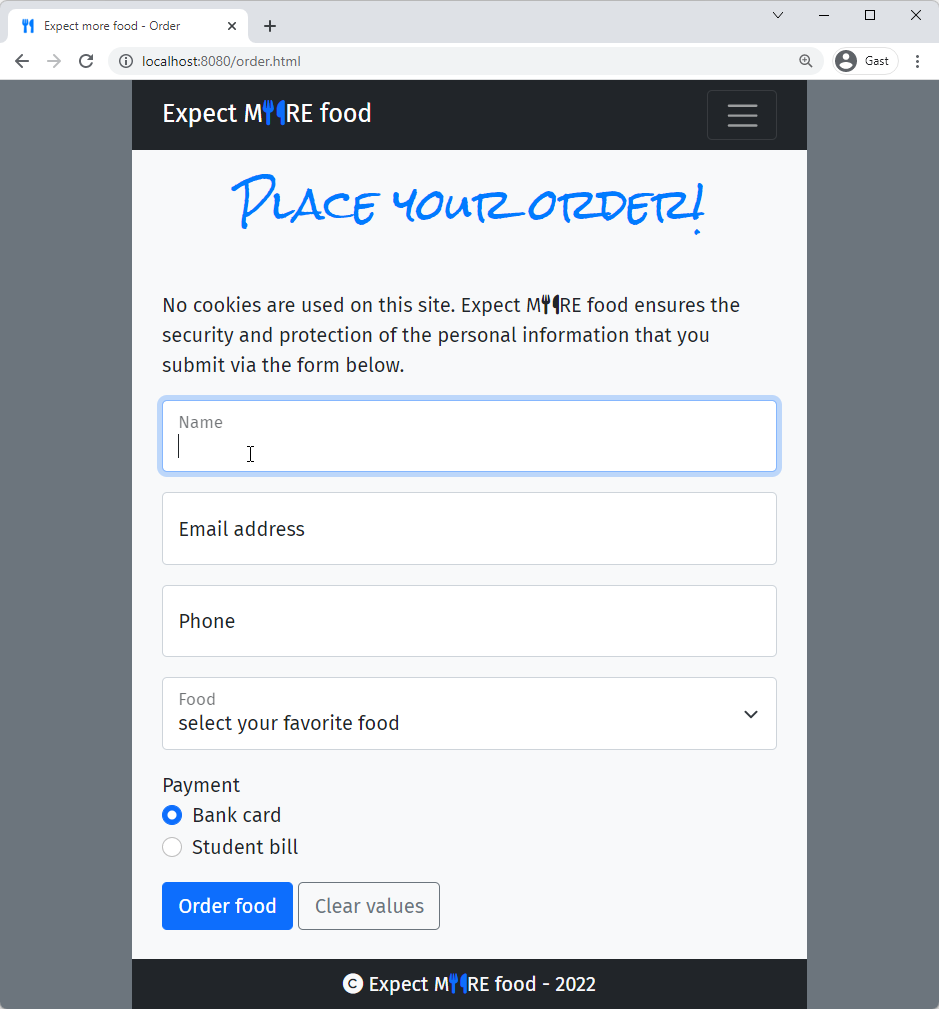
# Part 3 - The finishing touch
PREREQUISITES
- CSS Selectors in
style.css
- Use a general sibling selector to give all paragraphs (preceded by and on the same level as a
h1) a blue-ish
(rgb(50, 110, 160)) text color
index.html
order.html
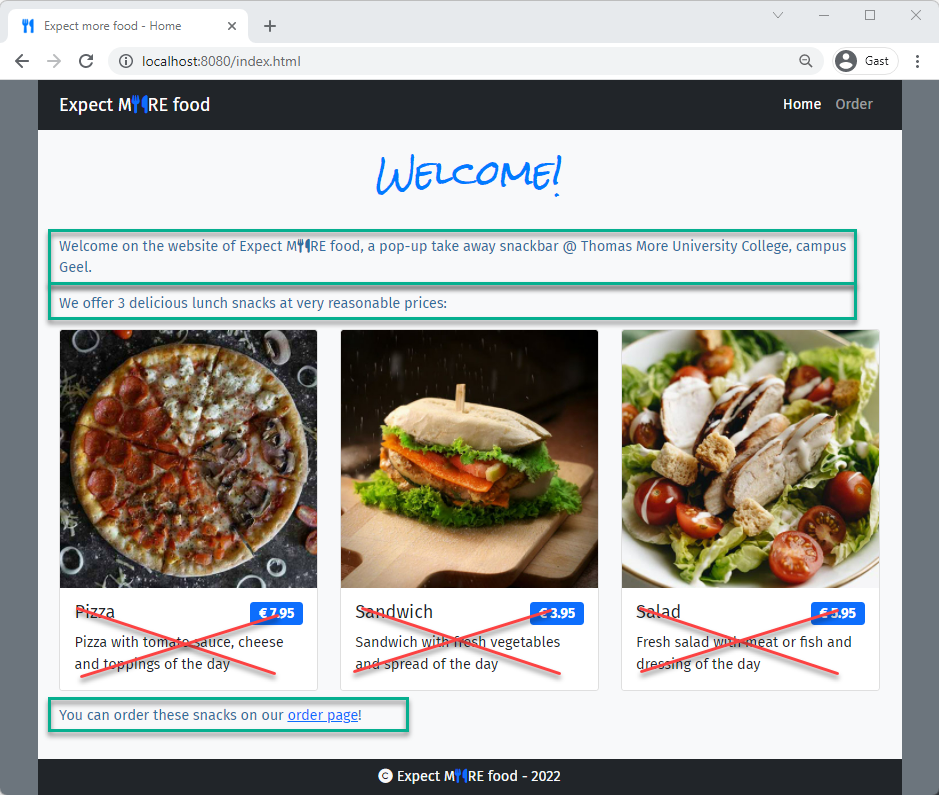
- Use a pseudo-class selector to give the options (in the dropdown list) a "striped" look and feel using the color
rgba(50, 110, 160, 0.25)
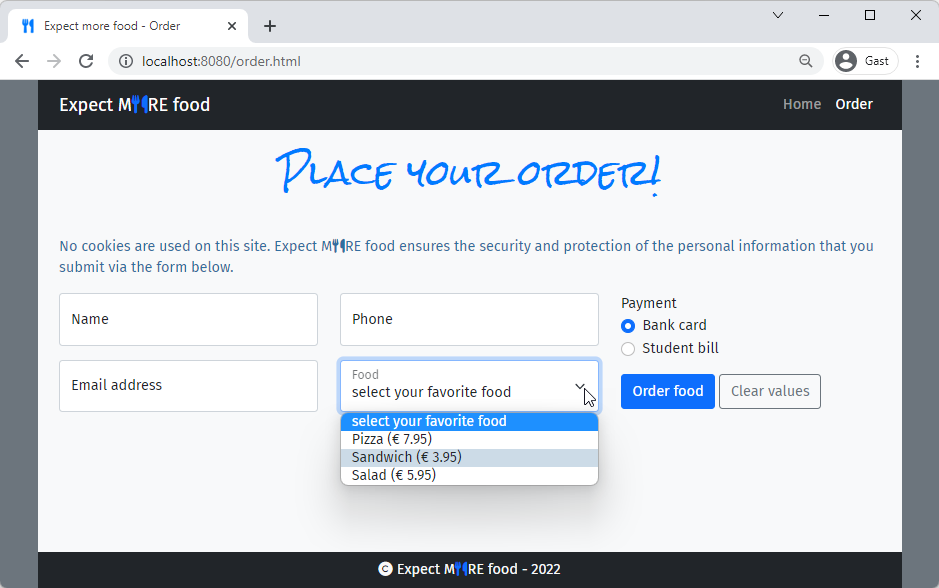
- Use a pseudo-class selector to give the invalid input and select fields a red-ish (
rgba(200, 0, 0, 0.15)) background
Use a pseudo-class selector to give the valid input and select fields a green-ish (rgba(0, 200, 0, 0.15)) background
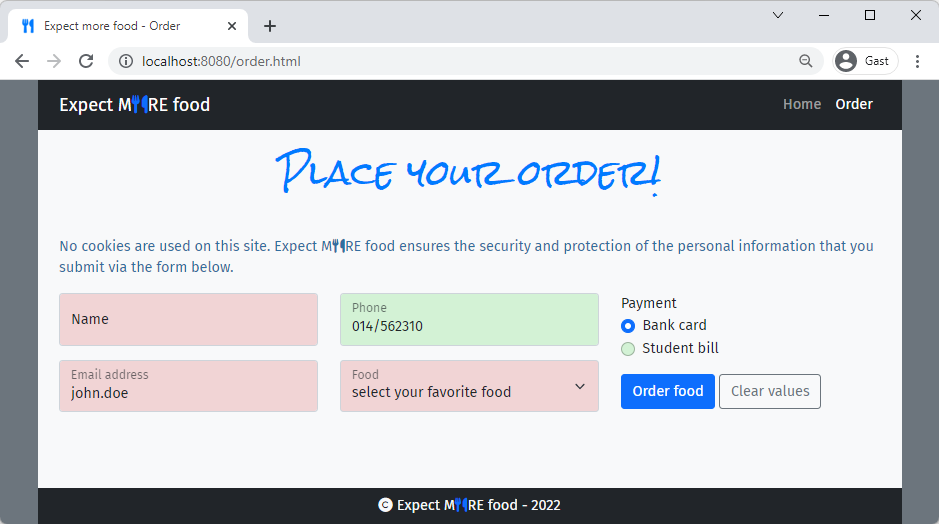
- Use a pseudo-class selector to give the links (in the
navbar) aprimary(=#007bff) background with0.25remradius- The
navbar-brandlink and other links on the pages should not be affected!
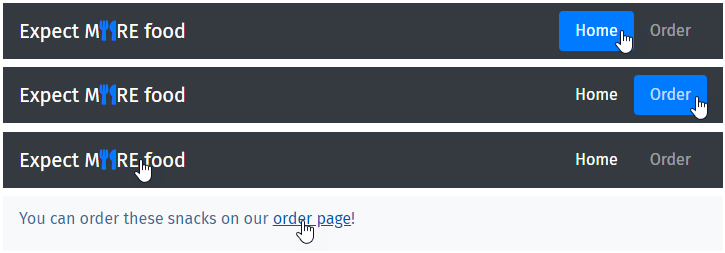
- The
- Use an attribute selector to select all the
fa-utensilsicon and add0.5remleft and right margin to themBeforeAfter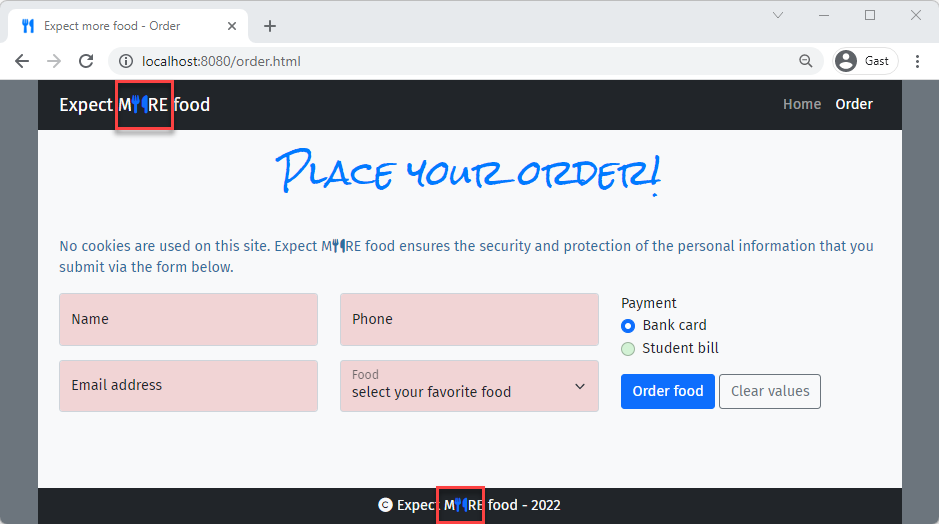
- Use an attribute selector combined with a psuedo-class selector to underline the first letter of all labels with a
forattribute, and make these letters bold and underline