# Node.js
- Ensure that a terminal (we prefer Git Bash) and Node.js are installed on your machine
# Git Bash
- Git Bash is a terminal application that provides (among others) a BASH emulation to run Git from the command line
- The BASH emulation behaves just like the
gitcommand in LINUX and UNIX environments
- The BASH emulation behaves just like the
- Git Bash is part of the Git for Windows (opens new window) package
- We refer to Webdesign Essentials > Tools > Git(Hub) (opens new window) for installation instructions and more information
- To check your version of Git for Windows, open a new Git Bash window and enter
git --version
$ git --version
git version 2.39.1.windows.1
1
2
2
TIP
If Git is already installed, you can update Git directly from within the terminal:
$ git update-git-for-windows
1
# Node.js
- Node.js is an open source server environment build on Chrome's V8 JavaScript engine
- Node.js is free and runs on various platforms (Windows, Linux, Unix, Mac OS X)
# Install node.js
- Go to https://nodejs.org/en/ (opens new window)
- Download and install the latest LTS version (the left one) of Node
(Node updates almost weekly. By the time you read this, there is probably already a newer version available ...)
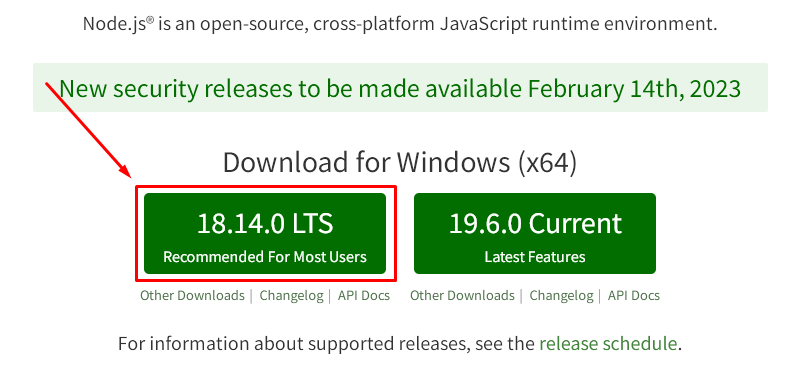
- Follow the default settings when you install Node
- To check your version, open a new Git Bash window and enter:
node --versionornode -v
$ node -v
v18.14.0
1
2
2
REMARKS
- In this course we don't write node scripts ourselves
- We only use ready-made scripts like gulp and live-server
- Besides node.js, two other packages have been installed:
- npm: or the node package manager for installing one of the 1.3 million open source packages (opens new window) for node
- npx: or the node package runner for running (executing) a locally installed package, which is beyond the scope of this course
# Install gulp-cli
- Gulp is a toolkit for automating painful or time-consuming tasks in your development workflow, so you can stop messing around and really build something 😉
- We will use gulp later on in this course (ES6, jQuery, ...)
- Install gulp-cli globally (i.e., such that it can be used in every folder/project on your computer):
- open a terminal window and enter
npm i -g gulp-cli - open a new Git Bash window and enter:
gulp --versionorgulp -v
- open a terminal window and enter
$ gulp -v
CLI version: 2.3.0
Local version: Unknown
1
2
3
2
3
# Install live-server
- Live-server is a development server with live reload capability for HTML, CSS and JavaScript and files
- Live-server only works for static sites (not for PHP, ...)
- Install live-server globally:
- open a terminal window and enter
npm i -g live-server - open a new Git Bash window and enter:
live-server --versionorlive-server -v
- open a terminal window and enter
$ live-server -v
live-server 1.2.2
1
2
2
- Browse to the folder where your static site is stored and enter
live-server, e.g.

- Your site opens in the default browser on http://127.0.0.1:8080 (opens new window) (or http://localhost:8080 (opens new window))
TIP
You can run multiple live servers simultaneously by setting different ports for each website
- `live-server` uses the default port 8080: `http://127.0.0.1:8080`
- `live-server --port=3000` uses port 3000: `http://127.0.0.1:3000`